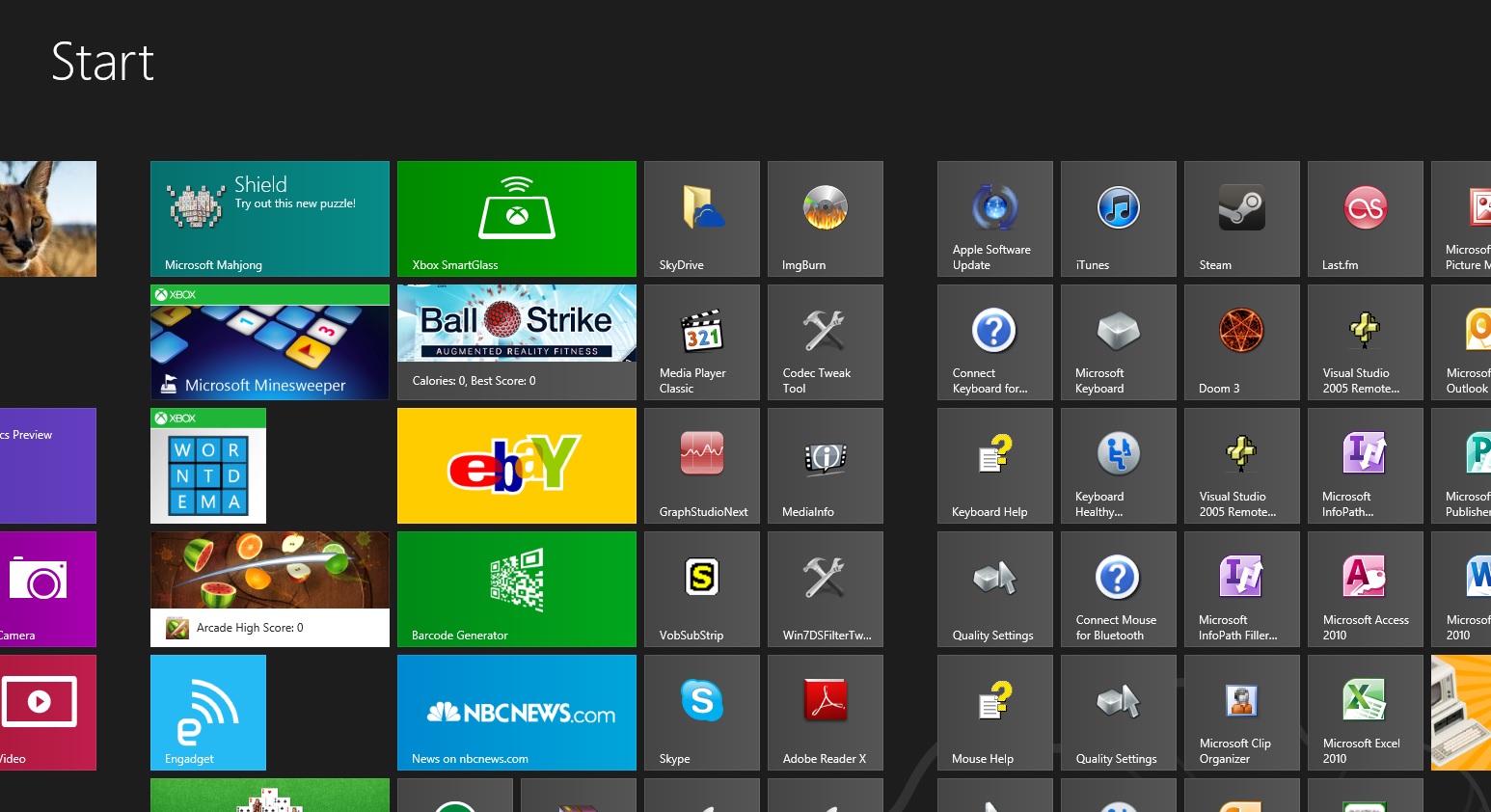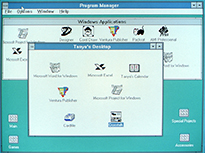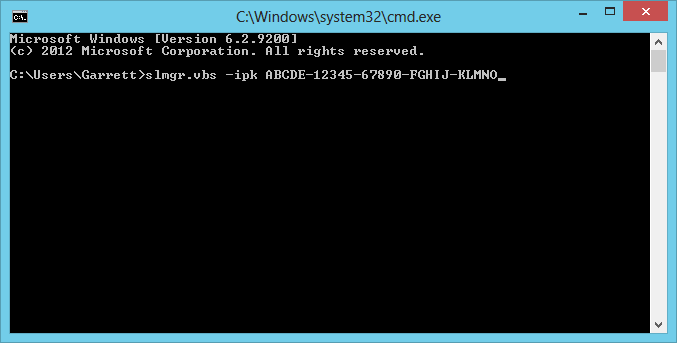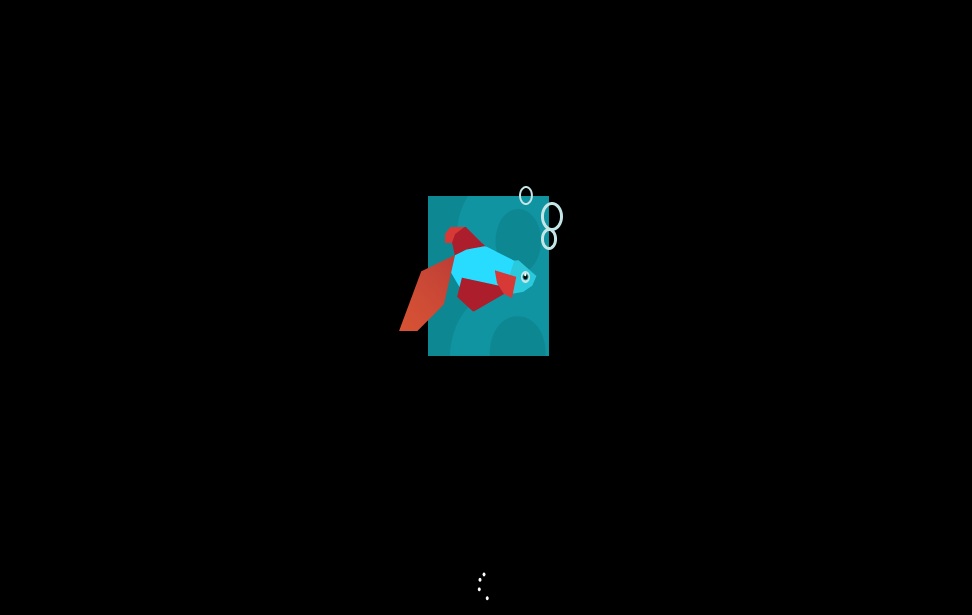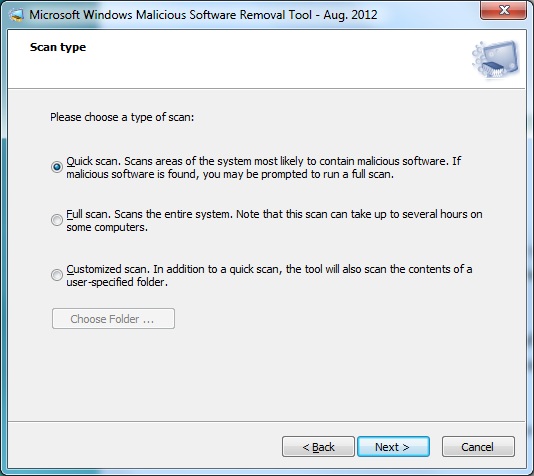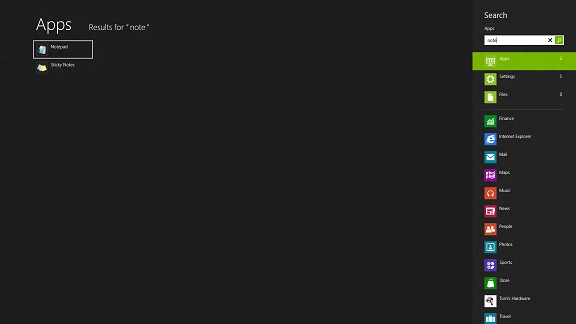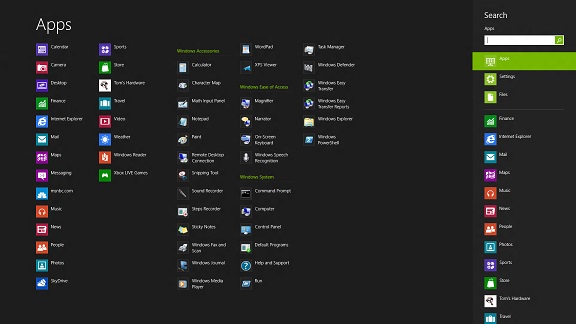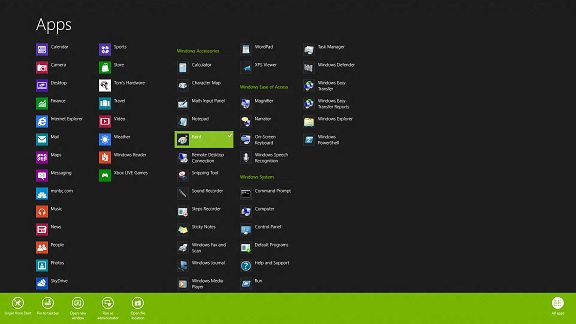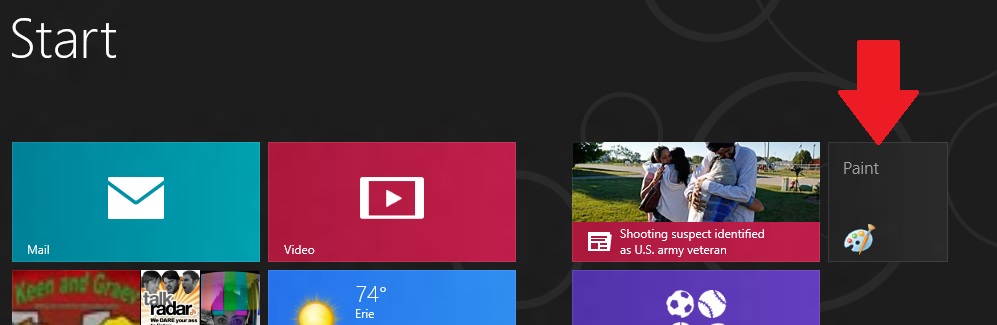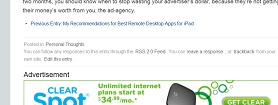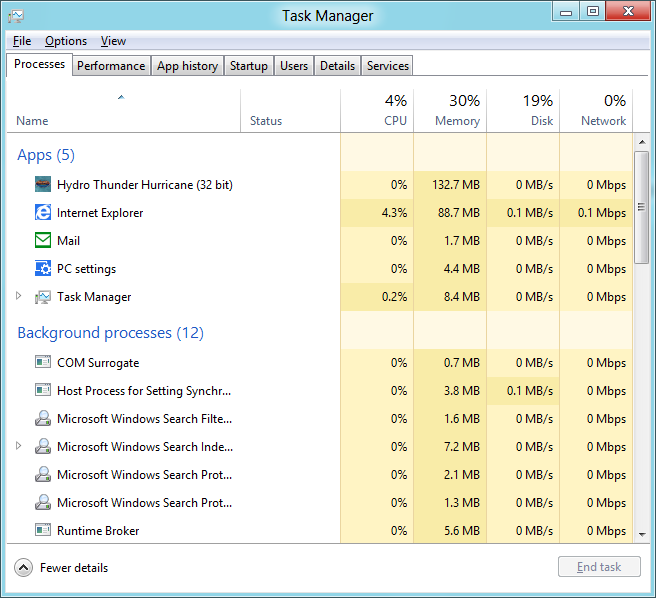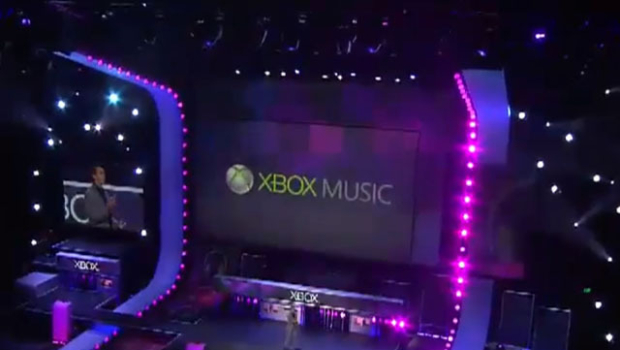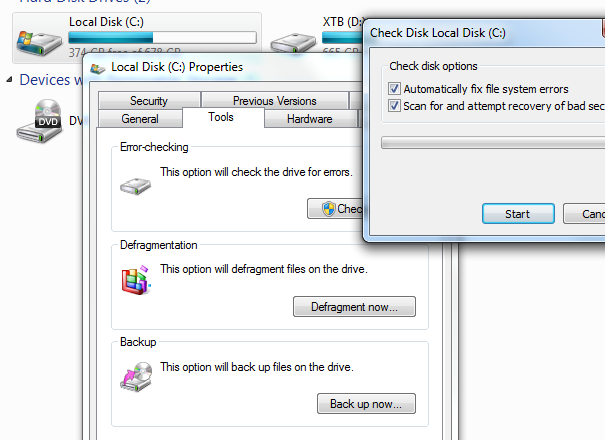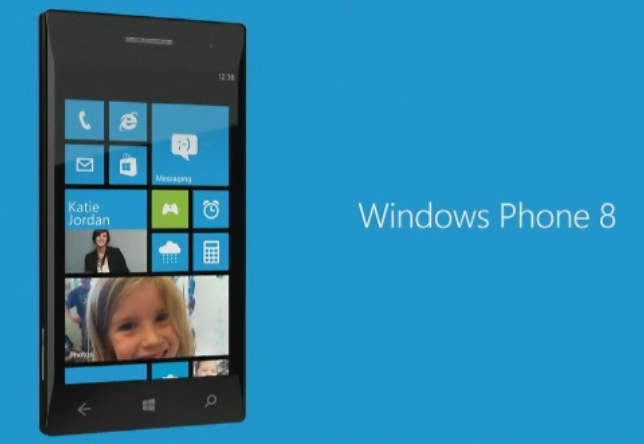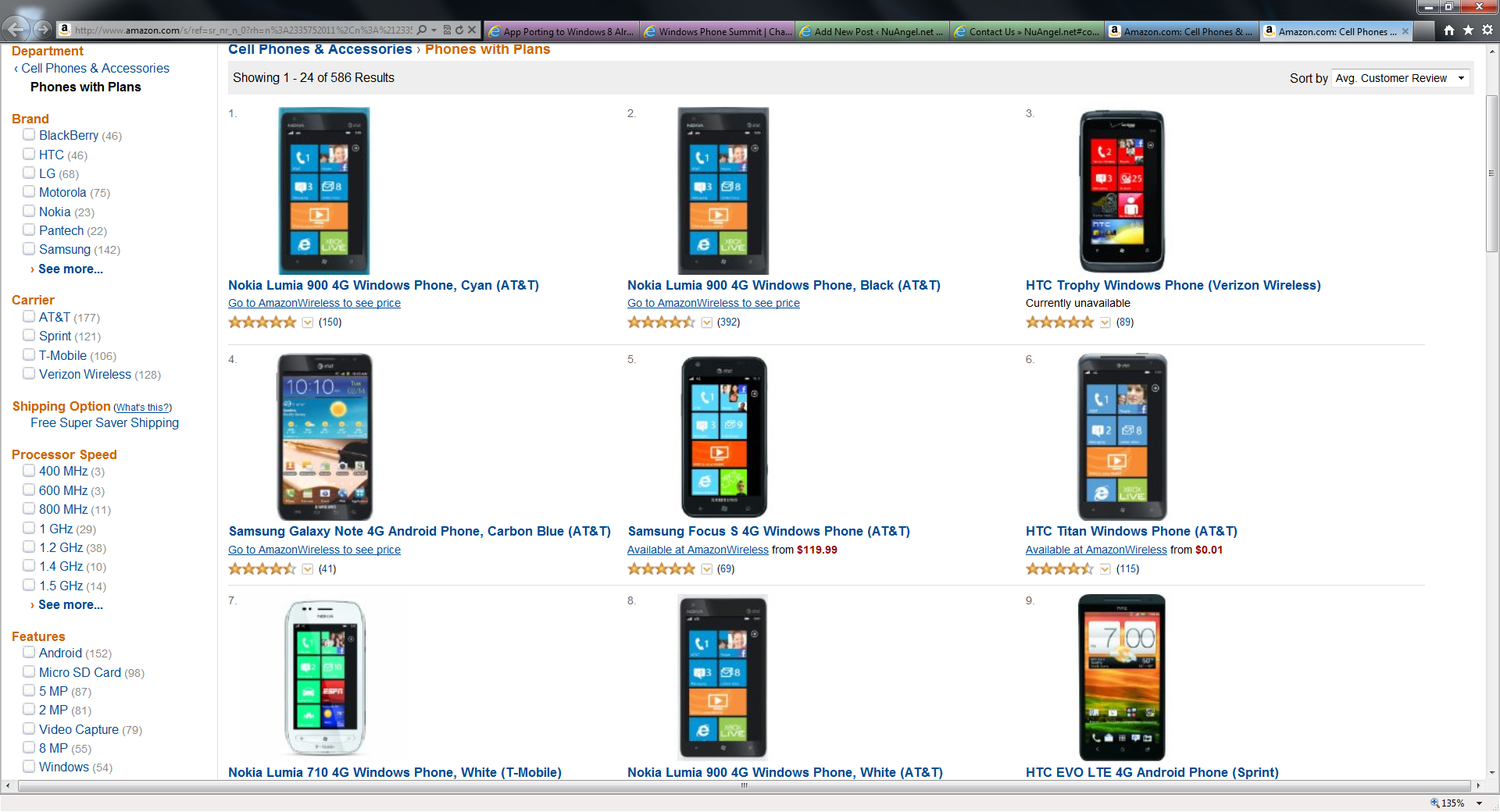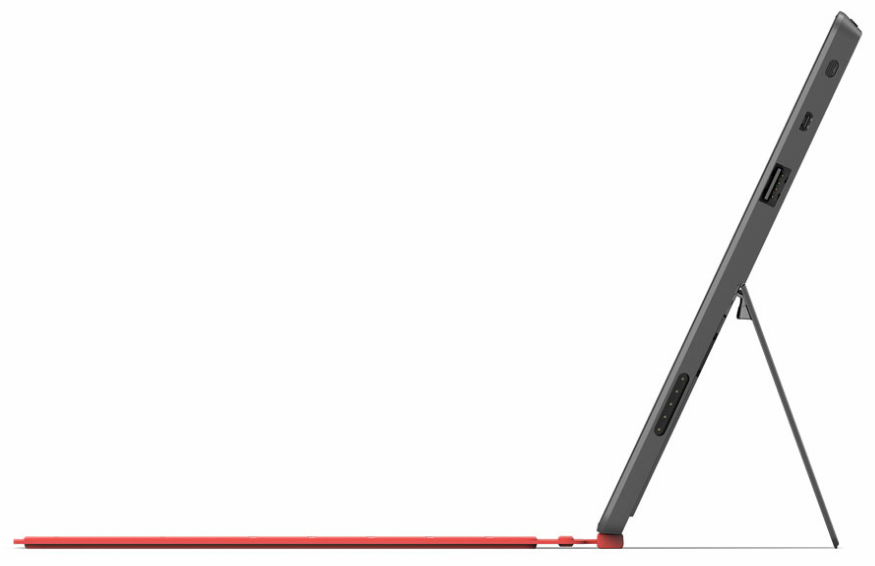In the early days of the World Wide Web, advertising was non-existent. But it didn’t take long before friendly “link-exchanges” became massive money making advertising schemes. Pay to show your banner ad, to drive traffic, pay-per-click, it all became about getting money in to people’s hands. These days Google is among the biggest and best in the business. I even use Google Ads on my website, and some day hope I’ll get a little something out of it.
But unlike the early days of the internet, where not just your spam emails were about viagara, but every pop up ad on the internet was completely random and might’ve had something to do with your personal disfunction, your love of collecting fine china, or your need for better virus protection. Or, of course, how lucky you were to be the ten thousandth visitor to the website, of course! Everybody thought the birth of the targetted ad was a wonderful thing – finally, something I care about, people would think. People were much happier to see advertisements for movie tickets, or a certain book, or that model of car they’ve had their eye on; it was better than more purple pills and lucky lotteries!
Before long that honeymoon was over, though, and people were suspicious of the advertisers. They know too much. If you really want to be paranoid, you can believe that. I don’t use things like AdBlock Plus because I really think that the few pennies a day that goes to lowly bloggers like myself is a nice gesture (made 3 cents yesterday!). But do I think it’s wrong that Google knows I shopped for a Clear mobile hotspot? No.
What, then, is the problem? It’s how bad that advertising is. It doesn’t work for impulsive people, and it’s really bad for families with multiple people sharing a computer. I was impulsive, and purchased that Clear hotspot. Several weeks ago. But I am still getting ads for it, on every website I visit! Am I reading something on Slashdot? Clear. Gaming news over at Joystiq? Clear. Wedding gifts for friends? Clear.
The perfect example presented it to me when I was previewing this article before publishing it:
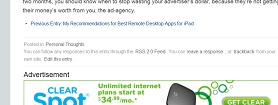
How much is clear paying to advertise their product to someone who already bought it? And why can’t I tell the system that I own this item? And where were those ads when I was thinking about purchasing it? They didn’t exist. I bought it on a whim. It doesn’t work for impulsive people! The act is done, it’s in the past, quit reminding me that I should do it, because I already did it.
I don’t have a true solution to the problem, but the ability to click ‘beneath’ an ad and opt-out of certain types of ads, or ads for certain brands, or even provide feedback and say “yes, your advertisement made me purchase this item” would be nice. But once I have the product, and have been using it for two months, you should know when to stop wasting your advertiser’s dollar, because they’re not getting their money’s worth from you, the ad-agency.